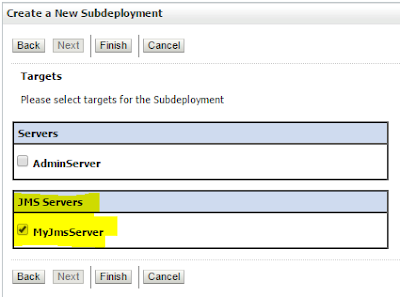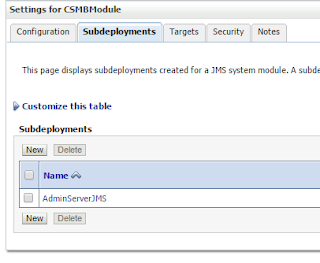Sometimes in weblogic server is needed to create some local queues in order to process different types of messages.
This is the steps needed to create a very basic queue in weblogic.
The main objetive is to create one queue in weblogic.
1 - JMS Server creation:
This is a basic container for de the queues.
- Go to services -_> Messaging-->Jms Servers
- Press New and create a new JMS Server: It is the container for queues.
- Name the new JMS, por example: MyJmsServer and press next.
- Finally select the server where you want to deploy your Jms Server

- The final result is that you have created a new JmsServer associated to your Server.
2 - JMS Module creation:
This step is to create a JMS module where you can assign resources and configure your queues. This module is similar to a J2EE module where configure your jndi resources.
- Go to JMS Modules and create a new module, for example CSBModule, this is a module related to my CSMB project.
- Name the module.
- Asign to a server.
- The final result is a JMS module asociated to the Server.
3 - Subdeployment creation:
A subdeployment is a mechanism by which JMS module resources (such as queues, topics, and connection factories) are grouped and targeted to a server resource (such as JMS servers, server instances, or cluster).
Is a place where all the queues and resources which we are going to create will be placed, we are going to asociate to the JMS Server created in step 1.
- Go to the new JmsModule creante and go to subdeployments tab and create new one
- Name the subdeployment, for example AdminServerJMS
- Associate it to the JMS Server create in step 1.
- The result is a subdeployment associated to the JMS Server and through this server to the admin server.
4 - Conection Factory creation:
In order to create a queue, the first step is to create a connection factory and after that the queue and asociate it to this factory.
A connection factory is a resource that enables JMS clients to create connections to JMS destinations.
- Go to JMSModules --> CSMBModule and press new
- Create the connection factory
- Name it (CFCSMB) and give a jndi name (jms/CFCSMB)
- Asociate to the server.
- The final result is a connection factory like that:
5 - Queue creation:
Now we are ready to create the queue
- Go to JMSModules --> CSMBModule and press new
- Create the new queue
- Name it (CSMB_BT_IN) and give a jndi name (jms/CSMB_BT_IN)
- Associate it to the sub-deployment and target to the JMS Server.
- The final result is like that
This are all the steps needed to create a Queue in weblogic 10.3.6 associated to a JNDI-NAME.